MediaHuman YouTube Downloader
3.9.15 (2607)
There are so many interesting things to be found on YouTube, but you can't download the videos or save them as audio files by default.
Size
83.1 MBVersion
3.9.15 (2607)
83.1 MBVersion
3.9.15 (2607)
Report this app
Description
MediaHuman YouTube Downloader Overview
There are so many interesting things to be found on YouTube, but you can’t download the videos or save them as audio files by default. That’s why we developed YouTube Video Downloader. This app will help you to accomplish video downloads quickly and without hangups. Using our program you can simply download an entire YouTube playlist or channel at once and watch it whenever and wherever you want.
Features of MediaHuman YouTube Downloader
- Playlists and channels
The program supports downloading of all videos of a playlist or a channel. And there’s also an option to track the selected channel or playlist and download new clips as they are uploaded. - Add to iTunes
You can configure the program to automatically add downloaded movies to your iTunes library. You can also pick a playlist where the downloaded video should be added. - HQ, HD, 4K or 8K
The program supports all available resolutions, be that 720p, 1080p, 4K or 8K. The choice is up to you. Unlike online video downloaders, the app downloads any resoulution with audio. - Monitor the clipboard
The program keeps an eye on the clipboard and as soon as it spots a supported link there, it automatically adds this video into the download queue. - Quality of the original
You can choose to save videos in the original quality (usually in MP4 format), without any modifications. In this case, the clip you get is exactly the same as the one its author uploaded. - Simple tag editor
The app automatically detects the artist and the title of a video and saves them to the downloaded file. And you can easily change them later. - Not just YouTube
The program supports Twitch, Vevo.com, Vimeo, Dailymotion, Facebook, UOL, VKontakte, SoundCloud, TikTok and a lot of other sites. So you can download video from these websites as easy as you do from YouTube. - Drag & Drop
The app features a 100% drag&drop support. Just drag the link to a video with your mouse and drop it to the main window of the program, or to its dock icon on Mac. - Multi-language interface
The app is translated into: Arabic, Armenian, Azerbaijani, Bulgarian, Catalan, Chinese (Taiwan), Croatian, Czech, Danish, Dutch, English, Esperanto, French, German, Greek, Hebrew (Israel), Hungarian, Indonesian, Italian, Japanese, Korean, Latvian, Lithuanian, Malay, Norwegian Bokmål, Polish, Portuguese, Portuguese (Brazil), Romanian, Russian, Spanish, Swedish, Turkish, Vietnamese.
System Requirements for MediaHuman YouTube Downloader
RAM: 2 GB
Operating System: Windows 7, Windows 8, Windows 10 and Windows 11
Space Required: 150 MB
What's new
- Official site does not provide any info about changes in this version
Images
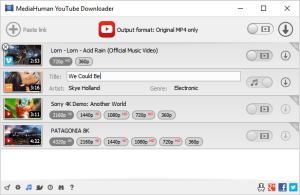


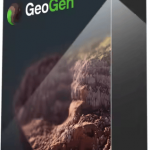
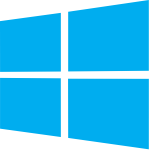
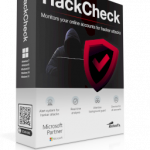
7zip asking for password to unzip file?
password is 123
please give me a complete guide of where to place to those two lines (C:\Windows\System32\drivers\etc\)
you have to edit hosts file as notepad. then you can save it. If you’re unable to save it then copy file from hosts folder and paste it in desktop. Then Edit the file as notepad and save it. After that copy the file from desktop and replace it in C:\Windows\System32\drivers\etc\ folder.
If you’re still facing issues then just go to properties of hosts file and uncheck “Read Only” mode.