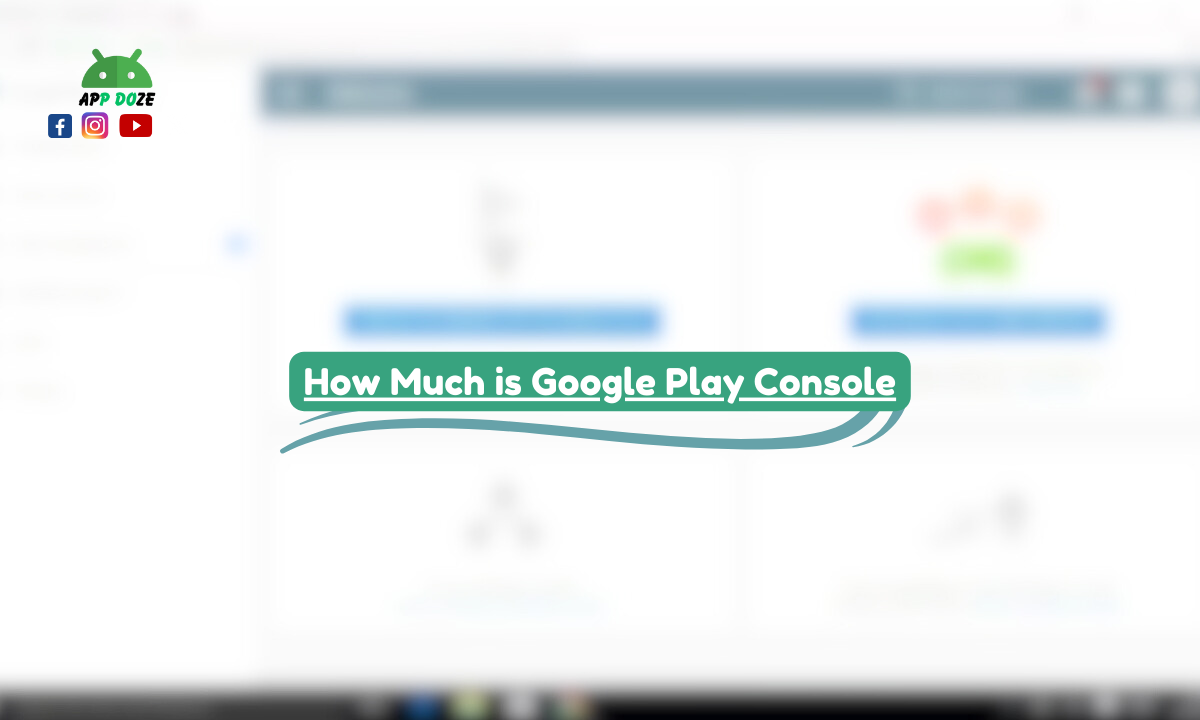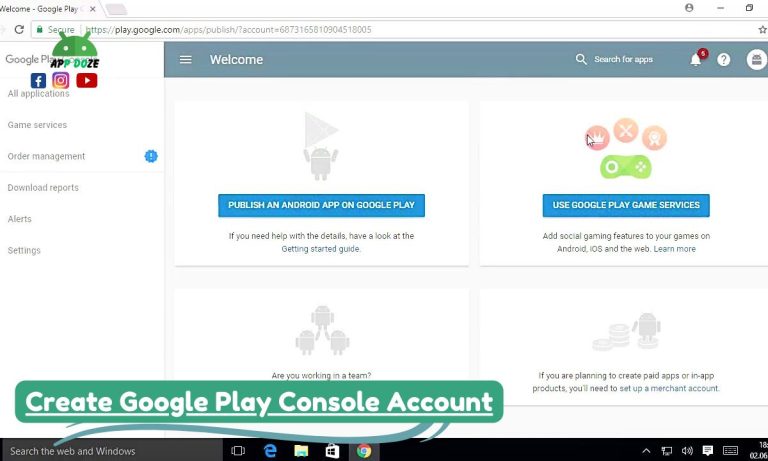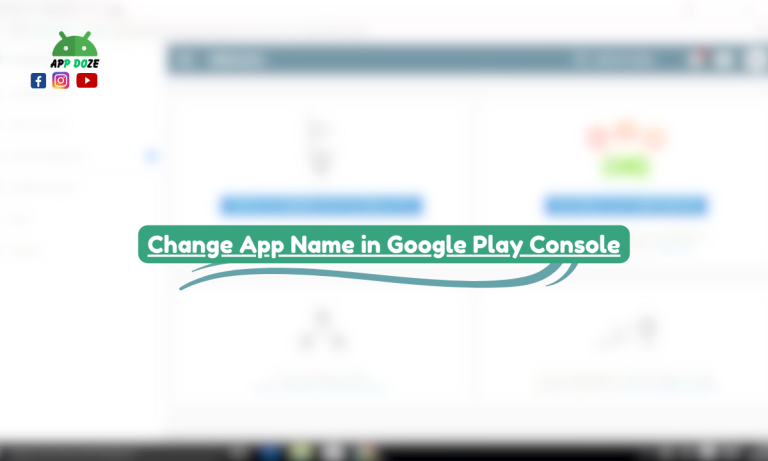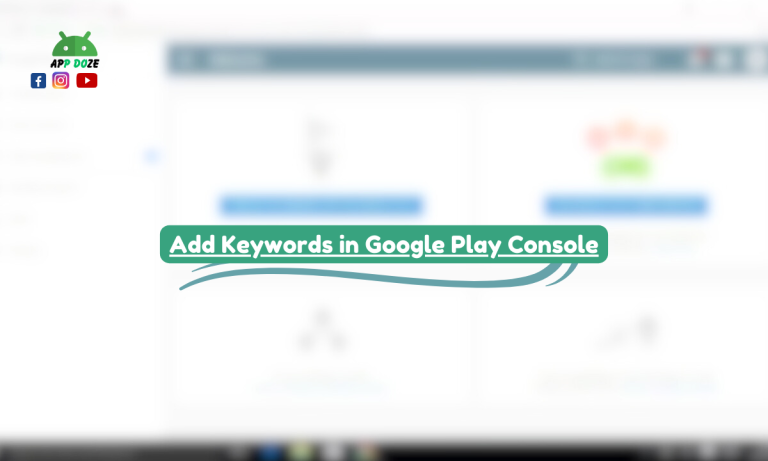When you’re looking to publish an Android app on the Google Play Store, the Google Play Console is your go-to platform. It’s a powerful tool that helps you manage and track your app’s performance, analyze user feedback, and ensure everything runs smoothly.
As a developer, you’ll rely on this console to upload your apps, monitor their progress, and handle all sorts of tasks from the initial setup to the final launch. Whether you’re creating an app for the first time or managing multiple apps, this platform is essential for navigating the app development and publishing process.
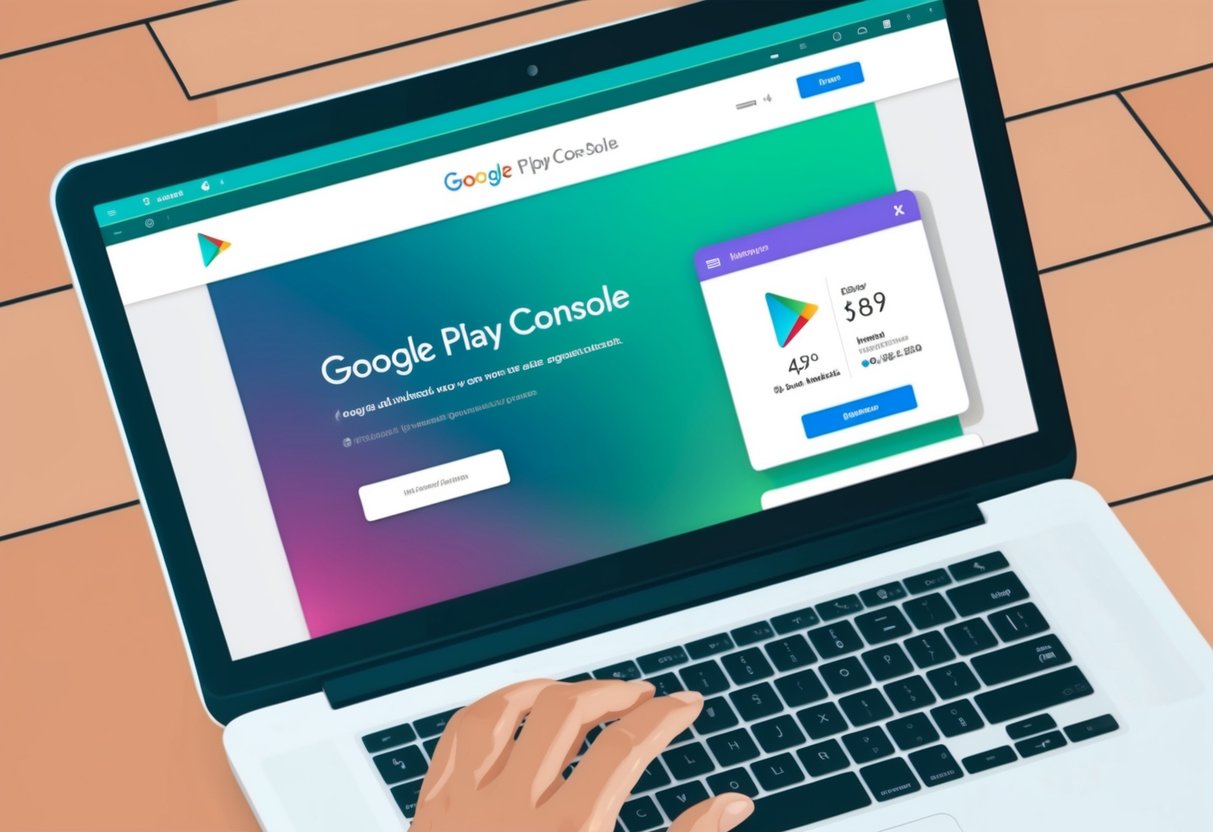
In this article, we’ll explore the key aspects of the Google Play Console that you need to know. We’ll explain how much it costs to use, how to log in, and how to sign up for an account.
We’ll also cover the process of publishing your app on the Google Play Store and the support resources available to help you along the way.
How Much is Google Play Console?
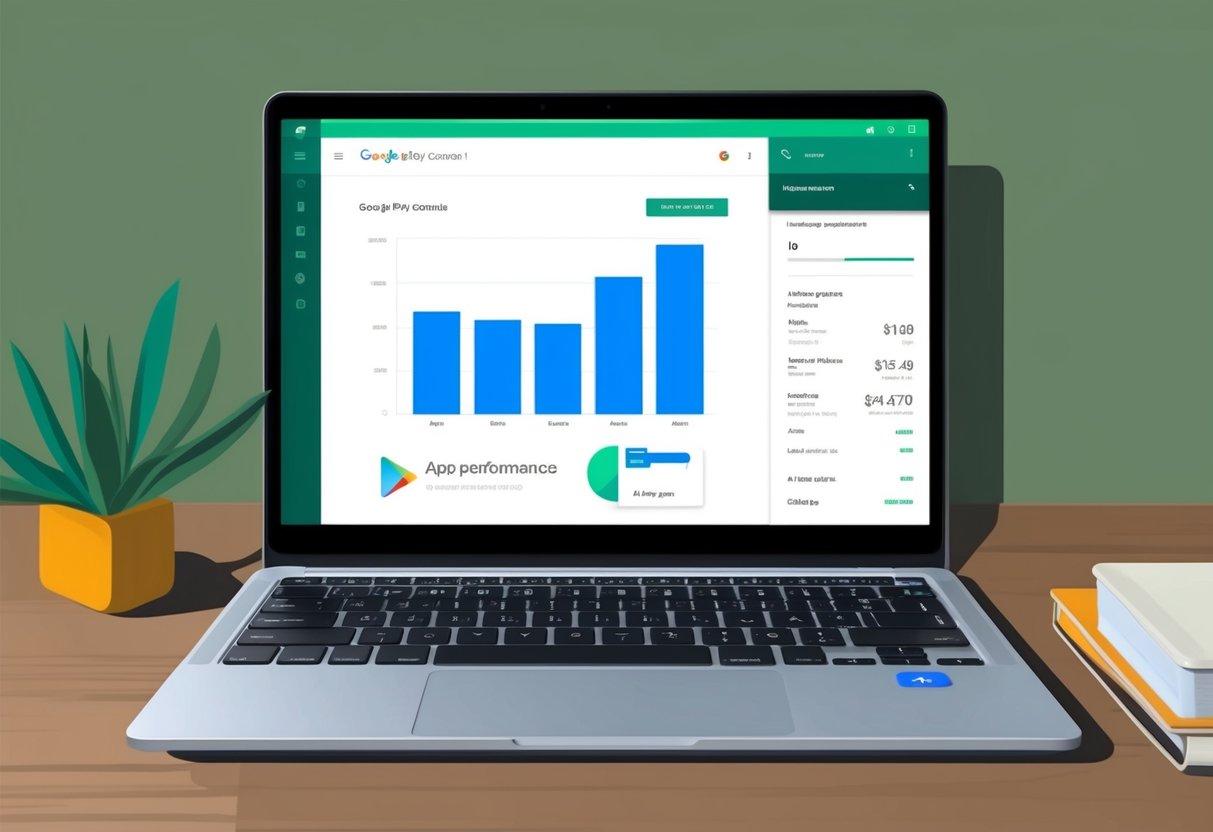
When you’re considering using the Google Play Console, it’s important to understand the costs involved. To get started, you’ll need to set up a Google Play Developer Account. This account is necessary if you want to publish apps on the Google Play Store. The cost for creating a developer account is a one-time fee of USD 25.
This fee is charged when you first sign up and gives you access to the platform, allowing you to upload and manage your apps. Once paid, you won’t need to pay anything else to keep your account active unless you decide to make updates or promotions.
This one-time fee is quite reasonable compared to other platforms where you might need to pay annual fees or even more expensive charges for publishing apps.
For example, some app stores may charge you a yearly subscription to maintain your account, which can add up over time. The Google Play Console offers a much simpler payment structure, with just the initial $25 fee.
While the initial cost is clear, there might be additional costs to keep in mind. For instance, if you want to promote your app, you may choose to invest in ads through Google Ads to drive more visibility. There are also costs related to updating your app or adding new features, although these updates themselves don’t come with a direct charge.
However, if you want to sell in-app products or use in-app purchases, there’s a revenue-sharing model where Google takes a percentage of the sales. This is something to consider as your app grows and starts generating income.
How to Access Google Play Console (Login and Sign-Up)
Google Play Console Login:
If you already have a Google Play Developer Account, logging into the Google Play Console is straightforward. Here’s a step-by-step guide to help you:
- Visit the Google Play Console website: Start by going to the Google Play Console login page at https://play.google.com/console/.
- Enter your Google account credentials: Use the same Google account that you registered with when setting up your developer account. This can be a personal or business Google account.
- Complete any two-factor authentication: If you have set up two-factor authentication (2FA) for added security, you will need to verify your identity by entering a code sent to your device or email.
- Access your dashboard: Once logged in, you’ll be directed to your developer console dashboard, where you can manage your apps, view performance data, and more.
Common troubleshooting tips for login issues:
- If you can’t remember your password, use the “Forgot password” option to reset it.
- If you encounter errors during login, double-check that you are using the correct Google account that is linked to your developer account.
- Ensure that your internet connection is stable and that there are no issues with your browser cache. If needed, try clearing your browser cache or using a different browser.
- If you’ve enabled two-factor authentication and are having trouble receiving the code, ensure your phone number or authentication app is working properly.
Google Play Console Sign Up:
If you don’t have a Google Play Developer Account yet, follow these steps to create one and get started with the Google Play Console:
- Go to the Google Play Console sign-up page: Start by visiting https://play.google.com/console/signup.
- Sign in with a Google account: You’ll need a valid Google account (Gmail or Google Workspace account). If you don’t already have one, create a Google account before proceeding.
- Agree to the Developer Agreement: You’ll be asked to review and accept Google’s Developer Distribution Agreement, which outlines the terms and conditions for using the Play Console.
- Pay the registration fee: As mentioned earlier, there’s a one-time fee of USD 25 to register as a developer. You can pay via credit or debit card.
- Set up your account details: After the payment is processed, you’ll be asked to fill in details such as your developer name, which will be displayed on the Google Play Store when you publish your apps.
- Complete the account setup: Once your payment is confirmed and your details are submitted, your Google Play Developer Account will be created, and you’ll gain access to the Google Play Console.
Importance of a valid Google account for sign-up: When you sign up for a Google Play Developer Account, it’s essential to use a valid Google account. This account will be linked to your developer profile and used for accessing the Google Play Console, managing your apps, and receiving notifications about your apps’ performance or updates. Without a valid Google account, you won’t be able to complete the sign-up process or manage your apps effectively.
What is a Google Play Developer Account?
A Google Play Developer Account is an essential requirement if you want to publish apps on the Google Play Store. This account acts as your personal or business profile within the Google Play Console, where you can upload and manage your Android apps. Without this account, you won’t be able to distribute your apps on the Play Store or access valuable tools to monitor and improve their performance.
To create a Google Play Developer Account, there are a few basic requirements you need to meet:
- A valid Google account: You must have a valid Google account, which will be used to sign in to the Google Play Console and manage your developer profile.
- A one-time registration fee: As mentioned earlier, setting up your Google Play Developer Account requires a one-time payment of USD 25. This fee is necessary to verify that you are a legitimate developer and to cover the administrative costs associated with managing your account.
- Accept the Developer Distribution Agreement: By creating a Google Play Developer Account, you agree to Google’s Developer Distribution Agreement, which sets the terms and conditions for using the Play Console. It’s important to read and understand this agreement before accepting it, as it covers rules about app content, user privacy, and how to handle updates and payments.
- Basic contact information: You’ll need to provide basic details like your name or the name of your business and contact information, which will be visible to users who download your apps from the Play Store.
Why It’s Crucial for Publishing Apps on the Google Play Store:
A Google Play Developer Account is the gateway to getting your app on the Google Play Store. Without it, you won’t have the necessary permissions or access to the Google Play Console, which is the platform where you can:
- Publish your app: Once you’ve created and tested your app, the Google Play Developer Account allows you to upload it to the Play Store for users to download. Without this account, your app can’t reach the millions of Android users worldwide.
- Manage your apps: After your app is published, your Google Play Developer Account lets you update your app, fix bugs, add new features, and make sure your app stays current with the latest Android versions. You can also monitor user reviews and ratings to improve your app.
- Access valuable analytics: The Google Play Console provides data about how your app is performing in the Play Store, including download statistics, user engagement, and revenue reports. This helps you understand your app’s performance and optimize it over time.
- Monetize your app: If you want to offer paid apps, in-app purchases, or subscriptions, the Google Play Developer Account lets you set up payment systems through Google Play’s billing system. You’ll also receive the necessary tools to manage your app’s monetization strategy.
- Gain access to support: As a developer, you can reach out to Google Play Console support whenever you face issues or need help with your app. This support can be vital when dealing with technical problems or understanding policy changes.
How to Publish an App on Google Play Store
Publishing an app on the Google Play Store is an exciting step in your journey as an app developer. Once you have your app ready, it’s time to make it available to millions of Android users around the world. Here’s a step-by-step guide to help you through the entire app publishing process.
Preparing Your App for Launch
Before you start the actual publishing process, it’s important to make sure your app is fully ready for launch. This means:
- Testing Your App: Ensure that your app works flawlessly. Test it on different devices and Android versions to avoid issues after it’s published. You can use the Google Play Console to beta test your app with a small group of users before going live.
- Check Compliance with Google Play Policies: Google has specific rules about what apps are allowed on the Google Play Store. Ensure that your app complies with their Developer Program Policies. This includes avoiding prohibited content, respecting user privacy, and ensuring your app is safe to use.
- Prepare App Icons and Screenshots: You’ll need an icon that represents your app and looks good on all device screens. You’ll also need to add screenshots that show the main features of your app. These will appear on your app’s Play Store page to help users understand what your app does.
- Create a Privacy Policy: If your app collects user data, Google requires you to provide a privacy policy. This policy should outline how you collect, use, and protect user information. Make sure the policy is clear and easy to understand.
Uploading APK Files, Adding Descriptions, and Setting Up Pricing
Once your app is ready for launch, the next step is to upload it to the Google Play Console and make it available on the Google Play Store. Here’s how you do it:
- Log in to Google Play Console: Use your Google Play Developer Account to access the Google Play Console at https://play.google.com/console/.
- Create a New App: In your console dashboard, select the “Create Application” button. Choose your app’s default language and give your app a name. The name you select will be visible on the Google Play Store.
- Upload APK or AAB Files: To make your app available on the Google Play Store, you need to upload the APK (Android Package) or AAB (Android App Bundle) file. These are the installation files for your app. In the Google Play Console, go to the “App releases” section and choose whether you want to upload your app to a Production, Beta, or Alpha track. Then, upload your APK or AAB file.
- Add Descriptions and Metadata: Fill in the app description to explain what your app does. This is your chance to explain its features and how it benefits users. Be clear and concise. You’ll also need to add a short description, which is a brief summary that appears in the app’s listing on the Play Store. Additionally, provide other metadata such as:
- App Category: Select the correct category (e.g., Games, Education, Health).
- Keywords: Add relevant keywords to help users find your app in search results.
- Content Rating: Google requires you to rate your app’s content, depending on its age appropriateness.
- Set Pricing and Distribution: Choose whether your app will be free or paid. If you’re offering a paid app, set the price. You’ll also need to choose the countries where you want your app to be available. Decide whether you want to distribute your app on Android TV, Android Wear, or other devices.
- If you’re offering in-app purchases or subscriptions, you’ll need to set them up in the Google Play Console as well. Be sure to include clear pricing details.
The Role of the Google Play Console in App Management
After you’ve published your app, the Google Play Console will play a central role in managing and optimizing your app’s performance. Here’s what the console helps you do:
- Monitor App Performance: The Google Play Console provides detailed analytics about your app’s downloads, user engagement, ratings, and revenue. These insights help you understand how your app is performing and where you can improve.
- Manage App Updates: You can easily update your app by uploading a new APK or AAB file with the latest version. The Google Play Console also allows you to manage changelog notes to let users know what’s new in the latest version of your app.
- Respond to User Reviews: One of the key features of the Google Play Console is the ability to view and respond to user reviews. You can read feedback, address any issues, and even thank users for positive reviews. This helps you engage with your audience and improve your app’s reputation.
- Handle Monetization: Whether you’re offering in-app purchases, ads, or subscriptions, the Google Play Console helps you manage your app’s monetization options. You can track revenue, analyze user spending patterns, and optimize your pricing strategies.
- Access Google Play Support: If you run into any issues or have questions, the Google Play Console provides access to Google Play support. Whether you need help with technical issues, policy violations, or app optimizations, the support team is available to assist.
Publishing an app on the Google Play Store is a comprehensive process, but with the Google Play Console, you have all the tools you need to manage your app, make it accessible to users, and track its performance. It’s your go-to platform for app distribution and management, ensuring that your app reaches the right audience and performs optimally.
Google Play Console Support and Resources
As a developer, you may encounter various challenges while managing your app on the Google Play Console. Fortunately, Google provides several support options and resources to help you navigate these challenges and optimize your app’s performance. Here’s an overview of the support options available to you.
Online Documentation
The first place you should turn to when you need help is the Google Play Console’s online documentation. This is a comprehensive resource that covers everything from setting up your developer account to managing app updates and handling monetization.
The documentation is structured into clear sections, making it easy to find the information you need. Whether you’re looking for instructions on how to upload an app, set up in-app purchases, or interpret performance reports, the online docs provide step-by-step guides, explanations, and best practices. You can search for specific topics or browse through sections, making it a go-to source for developers at any level.
Community Forums
In addition to official documentation, you can turn to community forums to seek help from fellow developers. The Google Play Console community is active and filled with experienced developers who have likely faced the same challenges you’re encountering. You can ask questions, share insights, and learn from the experiences of others.
The forums are a great way to find solutions to common problems, as they feature discussions on issues related to app publishing, compliance, performance monitoring, and much more. It’s a space where developers exchange tips and tricks to improve their app development and distribution process.
You can also browse through existing threads to see if someone else has already asked the question you have. Often, solutions to common problems are already available in the form of community posts.
Direct Support Channels
If you’re facing a more specific issue that requires direct assistance, Google offers direct support channels for developers. These are especially useful if you are dealing with technical issues, policy violations, or billing problems.
You can contact Google Play Console Support through various channels, depending on the nature of your issue. These channels include email support, live chat, and, in some cases, phone support. If your account is eligible, you might even get priority support for certain issues.
To access support, simply visit the Help & Feedback section within your Google Play Console. There, you will find options to either get in touch with a support agent or view additional troubleshooting resources.
How Developers Can Use Google Play Console Support for Troubleshooting and App Management
As you manage your app on the Google Play Console, you may encounter specific issues that need immediate attention, such as app performance problems, user reviews, or even policy violations. Here’s how you can use Google Play Console support for troubleshooting and effective app management:
- Resolve Technical Issues: If your app is crashing or not behaving as expected, you can rely on the Google Play Console to provide crash reports and performance metrics. If you’re unable to resolve the issue on your own, the support team can help you troubleshoot and fix it.
- Handle Policy Violations: If your app gets flagged for violating Google’s policies, the Google Play Console will notify you with specific details on what went wrong. You can reach out to Google Play support for clarification or guidance on how to fix the issue and get your app back in compliance.
- Understand Reports and Analytics: The Google Play Console provides in-depth analytics, such as app downloads, user engagement, and revenue tracking. If you don’t fully understand your reports, Google Play support can help you interpret the data and make informed decisions about optimizing your app.
- Manage Updates and Releases: When you’re ready to update your app, the Google Play Console has tools to help you manage releases effectively. If you encounter difficulties while uploading a new version or setting up staged rollouts, Google’s support team can guide you through the process.
- Get Assistance with Monetization: If you’re setting up in-app purchases or subscriptions, the Google Play Console offers support to make sure everything is configured correctly. Whether it’s setting pricing, handling refunds, or understanding payment reports, Google Play support ensures you don’t run into any roadblocks.
- Respond to User Reviews: User feedback can make or break your app’s reputation. If you need help managing or responding to user reviews, Google Play support can assist in providing tips on how to handle negative feedback, improve ratings, and foster a positive user experience.
FAQs
When you’re diving into the world of app development and publishing, you’ll likely have several questions about the Google Play Console. Here are some of the most frequently asked questions that can help clear up any confusion.
Is Google Developer Console the same as Google Play Console?
The terms Google Developer Console and Google Play Console are often used interchangeably, but they refer to slightly different things. The Google Developer Console is an older name for what is now known as the Google Play Console. While both platforms serve similar functions, the Google Play Console specifically refers to the tool you use to manage and publish Android apps on the Google Play Store. It’s where you upload your app, set pricing, monitor performance, and track downloads.
On the other hand, Google Developer Console is a broader term that historically covered all developer tools Google provides, including APIs and cloud services, but now it’s mostly integrated into the Google Play Console for app management.
How do I upgrade my Google Play Developer Account?
If you need to upgrade your Google Play Developer Account, it’s usually to access additional features or to switch to a business account. However, there’s no direct process for upgrading a personal account to a business one within the Google Play Console. Instead, you can create a new developer account using your business credentials.
To make this change:
- Sign up for a new account using your business email.
- Ensure you complete the verification steps and include your business information.
- You can transfer your apps from your old personal account to your new business account by following the migration process provided by Google.
While your Google Play Developer Account remains the same, ensure that the email address you use is connected to your business for tax and payment purposes.
Can I publish multiple apps using one Google Play Console account?
Yes, you can publish multiple apps using a single Google Play Console account. There’s no limit to the number of apps you can publish once you have your developer account set up. The Google Play Console allows you to manage all your apps from one central location, making it easy to track updates, analytics, and user reviews for each of your apps separately.
This is ideal for developers who want to publish several apps but prefer to manage them under one account instead of creating a new account for each one. Just make sure to follow Google’s guidelines for each app and keep your account in good standing to avoid issues down the line.
What happens if I forget my Google Play Console login?
If you forget your Google Play Console login, don’t worry – you can easily recover it. First, visit the Google Play Console login page and click on the “Forgot Email” or “Forgot Password” link. Google will guide you through the steps to recover your login details.
If you’ve forgotten your password, Google will ask you to verify your identity through the email address linked to your account or by answering security questions. Once you successfully recover your account, make sure to update your password to something secure and easy to remember.
If you’re having trouble recovering your login, you can also reach out to Google Play support for assistance.
Conclusion
To wrap things up, Google Play Console is an essential tool for anyone looking to publish apps on the Google Play Store. You now understand the cost involved in setting up a Google Play Developer Account, the login and sign-up process, and how you can manage and publish your apps effectively.
Starting with a one-time fee for the developer account, you’re set to unlock a range of features that will help you manage your app portfolio, track performance, and update your apps. The Google Play Console simplifies the process of launching your app, providing you with the necessary tools to upload APKs, set pricing, and monitor user feedback.
For developers planning to publish on the Google Play Store, make sure you follow the steps carefully and take advantage of the support and resources available to you. Signing up for a Google Play Developer Account is the first step toward making your app a success. Don’t wait any longer – sign up today and start managing your apps on the Google Play Console!
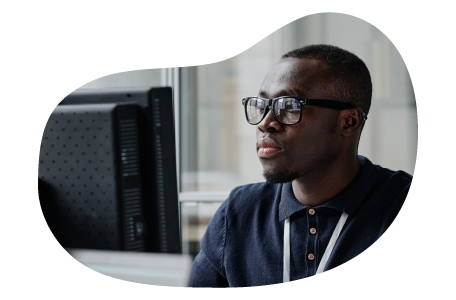
Charles Mata is an experienced app developer and educator, passionate about helping others build powerful mobile applications. He publishes in-depth guides on app development, covering Android Studio, Firebase, Google Play Console, and more. With a practical approach, he simplifies complex coding concepts, making them easy for beginners and advanced developers alike.
Charles also offers a premium website development course, where he teaches step-by-step strategies to build, optimize, and scale websites for success. Whether you’re a beginner looking to learn app development or an entrepreneur wanting to create a website, his expert insights will guide you every step of the way.