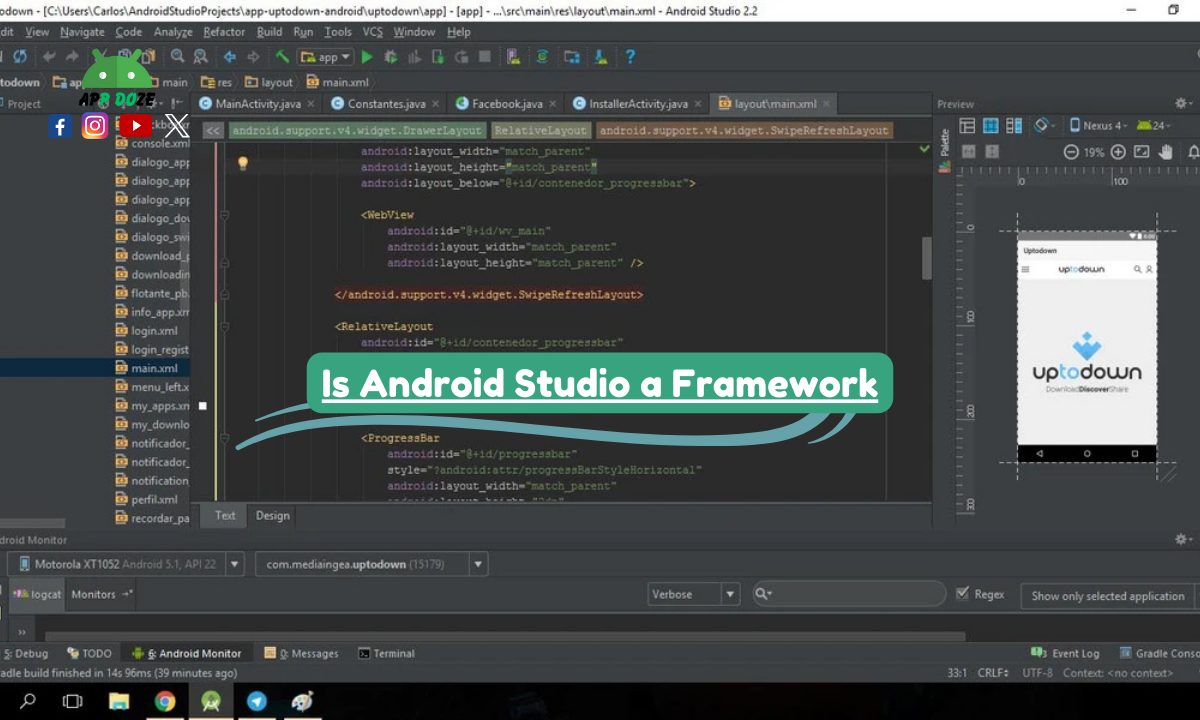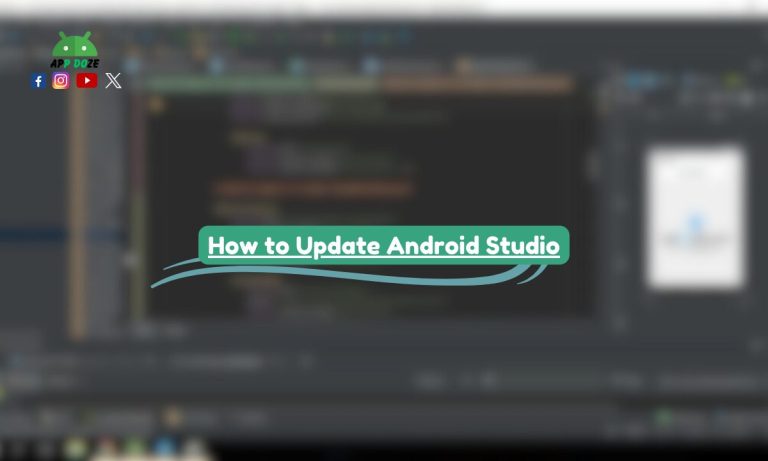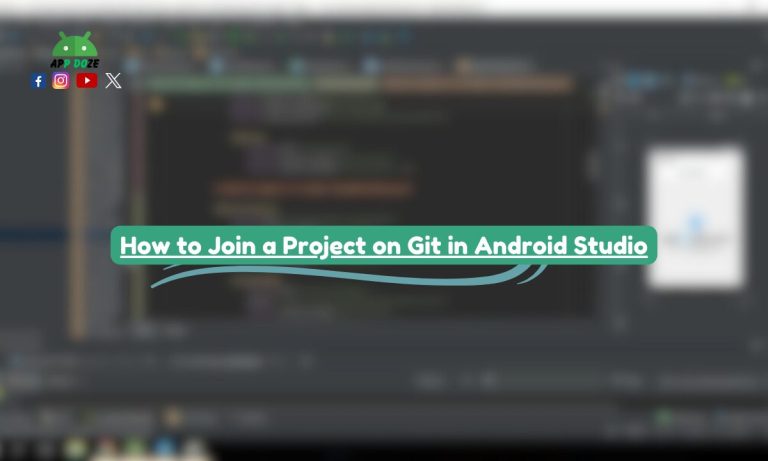If you are new to Android development, you might have this question in your mind: Is Android Studio a framework? It’s a common confusion, especially when you’re just starting and hearing words of Android studio language like IDE, framework, SDK, and library all together.
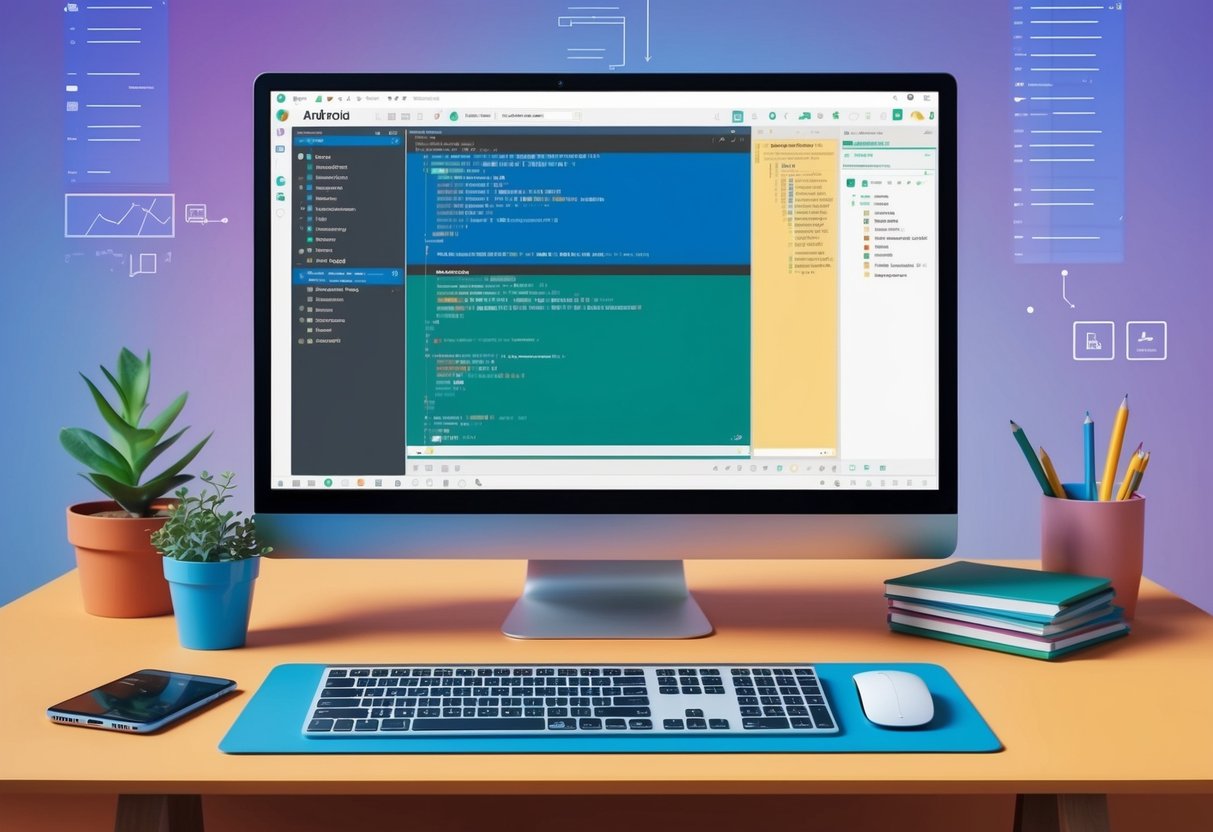
Android Studio is a tool made by Google that helps you build Android apps. But it’s not a framework. It’s what we call an IDE, short for Integrated Development Environment. You use it to write, test, and run your app code in one place. Still, many people mix up these terms because all these tools are used together when making apps.
In this guide, you’ll get a clear idea about what Android Studio is, how it works, and how it’s different from a framework or library.
What Is Android Studio?
Android Studio is a software tool made by Google. You use it to build Android apps for phones, tablets, TVs, and other devices that run on the Android system. It brings everything you need into one place—a code editor, testing tools, and an emulator to check how your app looks and works.
Google introduced Android Studio in 2013 as the official development environment for Android. It replaced older tools like Eclipse and gave developers a better and faster way to create Android apps.
Now, you might wonder—is Android Studio a framework? The answer is no. Android Studio is not a framework. It is an IDE, which means it helps you write and manage your app code easily, but it doesn’t give you the building blocks or structure like a framework does.
In short, Android Studio is where you write the code, test your app, and fix bugs. It’s the main tool for Android developers, but it works along with other tools like frameworks and libraries.
What Is a Framework?
A framework is a ready-made structure that helps you build apps faster. Instead of writing everything from scratch, you follow the pattern or setup given by the framework. It gives you some basic tools, files, and rules to follow so you can focus more on your app idea instead of the technical setup.
Think of it like a building plan. If you’re building a house, a framework gives you the layout, walls, and rooms. You just add your design, furniture, and colors. In app development, you do the same—you add your features and style inside the structure the framework provides.
Some popular frameworks you may hear about are Flutter and React Native. Flutter is made by Google, and it lets you create Android and iOS apps from one codebase. React Native is by Meta (Facebook), and it also lets you make mobile apps using JavaScript.
Frameworks make your life easier. They save time, reduce errors, and help your apps work better on different devices. But remember, a framework is not the same as Android Studio. You use a framework inside Android Studio or along with it to create your app.
What Is an IDE (Integrated Development Environment)?
An IDE, short for Integrated Development Environment, is a complete software where you can write, test, and fix your code—all in one place. It’s like your personal workshop for building apps. Instead of using different tools separately, an IDE puts everything together to save you time and make things easier.
A good IDE gives you three main features:
- Code Editor: This is where you write your app code. It also helps by showing suggestions and catching mistakes as you type.
- Emulator: This is a virtual device that lets you run your app without using a real phone. You can see how your app works on different screen sizes and versions of Android.
- Debugger: This tool helps you find and fix problems in your app. If something is not working, the debugger shows you what went wrong and where.
Now, Android Studio is one of the best IDEs for Android app development. It gives you all these features and more. You can write code in Java, Kotlin or even use other tools like Flutter. You can test your app using the built-in emulator. And if something breaks, the debugger will help you fix it.
So when you ask, is Android Studio a framework? Remember this—it’s not. Android Studio is an IDE. It helps you build apps by giving you the right tools in one place, but it doesn’t provide the structure or layout that a framework does.
Difference Between IDE and Framework
If you’re just starting with app development, it’s easy to get confused between an IDE and a framework. But both are very different, and each one has its job. You can think of an IDE like your working desk and a framework as a ready-made model that guides your work.
An IDE is where you write your code, test it, and debug it. It’s your main tool to build apps.
A framework, on the other hand, gives you a set structure to build your app. It tells you how your app should be built and provides pre-made functions so you don’t have to create everything from zero.
To help you understand better, here’s a simple comparison between Android Studio (IDE) and Flutter/React Native (Frameworks):
| Feature | Android Studio (IDE) | Flutter / React Native (Frameworks) |
|---|---|---|
| Purpose | Write, test, and fix code | Build the structure and logic of apps |
| What it is | Development environment | App-building framework |
| Who provides it | Google (Flutter), Meta (React Native) | |
| Includes code editor | Yes | No |
| Includes emulator | Yes | No (you use one from IDE) |
| Used with | Kotlin, Java, Flutter, React Native | Android Studio, Visual Studio Code, others |
| Can work alone? | No (needs code + framework or SDK) | No (needs IDE or text editor to write code) |
In short, you use Android Studio to work with frameworks like Flutter or React Native. They don’t replace each other—they work together. One is your workspace (IDE), and the other is your building guide (framework).
So, Is Android Studio a Framework?
The simple answer is no; Android Studio is not a framework. It is an IDE, which means it’s a tool where you write, test, and manage your app code. You can think of it as your main working environment when you’re building Android apps.
A framework gives you a structure or blueprint for building apps. It includes pre-written code, rules, and components that help speed up development. Android Studio doesn’t give you a structure like that. Instead, it gives you the tools to build your app using a framework or without one, depending on how you want to work.
To make it clear:
- A framework like Flutter or React Native tells you how to build your app.
- An IDE like Android Studio gives you the tools to build it.
You often use Android Studio with frameworks and libraries. For example, if you use Flutter, you can open and run your Flutter project inside Android Studio. You can also use libraries like Retrofit, Glide, or Firebase in your Android project. Android Studio helps you connect and manage all of them easily.
So don’t confuse Android Studio with a framework. It doesn’t guide how your app works, but it gives you the tools to make everything happen.
Android Studio vs Framework vs Library
When you start learning app development, you often hear three words again and again: IDE, framework, and library. These terms sound similar, but they are very different in what they do. To help you understand clearly, let’s break each one down with simple examples.
IDE (Integrated Development Environment)
An IDE is a complete tool that helps you write, run, and test your code. It’s like your office desk with all your tools in one place.
- Example: Android Studio
- What it does: It lets you write code, see errors, run apps on virtual devices, and fix problems.
Framework
A framework gives you a ready-made structure to build your app. It’s like a building plan that shows you where to put the rooms, doors, and windows—you just add your design.
- Example: Flutter or React Native
- What it does: It provides rules, layout, and pre-written functions so you can make apps faster.
Library
A library is a small piece of code that solves a specific problem. You don’t need to write the same code again and again—you just add the library and use its functions.
- Example: Glide (for loading images), Retrofit (for APIs)
- What it does: It gives you ready-made code blocks that do one job very well.
Here’s a quick view:
| Term | Meaning | What It Does | Example |
|---|---|---|---|
| IDE | Tool to write and test code | Full workspace for coding and debugging | Android Studio |
| Framework | App-building structure | Gives structure and ready-to-use features | Flutter, React Native |
| Library | Reusable code block | Helps with a specific task inside your app | Glide, Retrofit |
To build your app, you often use all three together. You write your code inside an IDE like Android Studio, follow a structure from a framework like Flutter, and use libraries to make tasks easier. Each part has its role, and all of them work together to help you build better apps.
Tools and Frameworks You Can Use With Android Studio
Android Studio is not just for writing code. It also works smoothly with many tools, frameworks, and languages to help you build modern Android apps. You can mix and match different resources depending on the type of app you want to create.
Here are some of the main tools and frameworks you can use with Android Studio:
Kotlin and Java (Programming Languages)
Kotlin and Java are the two main languages you can use inside Android Studio.
- Kotlin is now the recommended language by Google. It’s simple, clean, and reduces extra code.
- Java is older but still powerful and widely used. Many older Android apps are still built with Java.
You can choose either one based on your comfort level. Android Studio supports both fully.
Flutter and Jetpack Compose (Frameworks)
You can also use app-building frameworks inside Android Studio to make the development process faster.
- Flutter lets you build apps for Android, iOS, web, and desktop using one codebase. You’ll need to install the Flutter plugin in Android Studio, and then you’re ready to go.
- Jetpack Compose is a modern UI toolkit by Google for building Android apps using Kotlin. It helps you design beautiful interfaces with less code.
Both these frameworks make it easier to create apps that look good and run smoothly.
Android SDK and Libraries (Tools and Resources)
To make your app work on Android devices, you use the Android SDK (Software Development Kit). It comes with tools, emulators, and files you need for app development.
- You also get access to many libraries that help you with specific tasks like image loading, network requests, or animations.
Examples include: - Glide (for images)
- Retrofit (for APIs)
- Room (for local database)
These tools work inside Android Studio to help you build apps faster and with fewer bugs.
So, when you use Android Studio, you’re not just using one tool—you’re working with a full setup that includes languages, frameworks, SDKs, and helpful libraries. Everything connects well, making your app development experience smooth and simple.
FAQs
Is Android Studio a tool or a framework?
Android Studio is a tool, not a framework. To be more exact, it’s an IDE (Integrated Development Environment). You use it to write, test, and manage your app code. A framework, like Flutter or Jetpack Compose, gives you the structure for how your app is built. Android Studio helps you work with those frameworks, but it’s not one itself.
Can I use Android Studio without a framework?
Yes, you can. You can create basic Android apps using only Kotlin or Java and the Android SDK. In this case, you don’t need a framework. But if you want to save time and build more advanced apps with modern designs, using a framework like Flutter or Jetpack Compose can help a lot.
What is the difference between Android SDK and Android Studio?
The Android SDK is a set of tools and files that help your app run on Android devices. It includes libraries, emulators, and build tools. Android Studio is the IDE where you use the SDK. You can’t build Android apps without the SDK, and Android Studio makes using the SDK much easier.
Is Flutter part of Android Studio?
No, Flutter is not part of Android Studio by default. But you can use Flutter inside Android Studio by installing the Flutter and Dart plugins. After that, you can create and manage Flutter projects right from Android Studio. So they work together, but Flutter is a separate framework.
Do I need Android Studio to use Flutter?
Not always. You can use other editors like Visual Studio Code or IntelliJ IDEA to build Flutter apps. But many developers prefer Android Studio because it gives more built-in tools like an emulator, device manager, and better error checking. So, while it’s not required, it can make your workflow easier and faster.
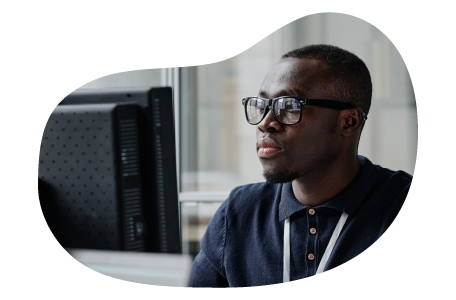
Charles Mata is an experienced app developer and educator, passionate about helping others build powerful mobile applications. He publishes in-depth guides on app development, covering Android Studio, Firebase, Google Play Console, and more. With a practical approach, he simplifies complex coding concepts, making them easy for beginners and advanced developers alike.
Charles also offers a premium website development course, where he teaches step-by-step strategies to build, optimize, and scale websites for success. Whether you’re a beginner looking to learn app development or an entrepreneur wanting to create a website, his expert insights will guide you every step of the way.