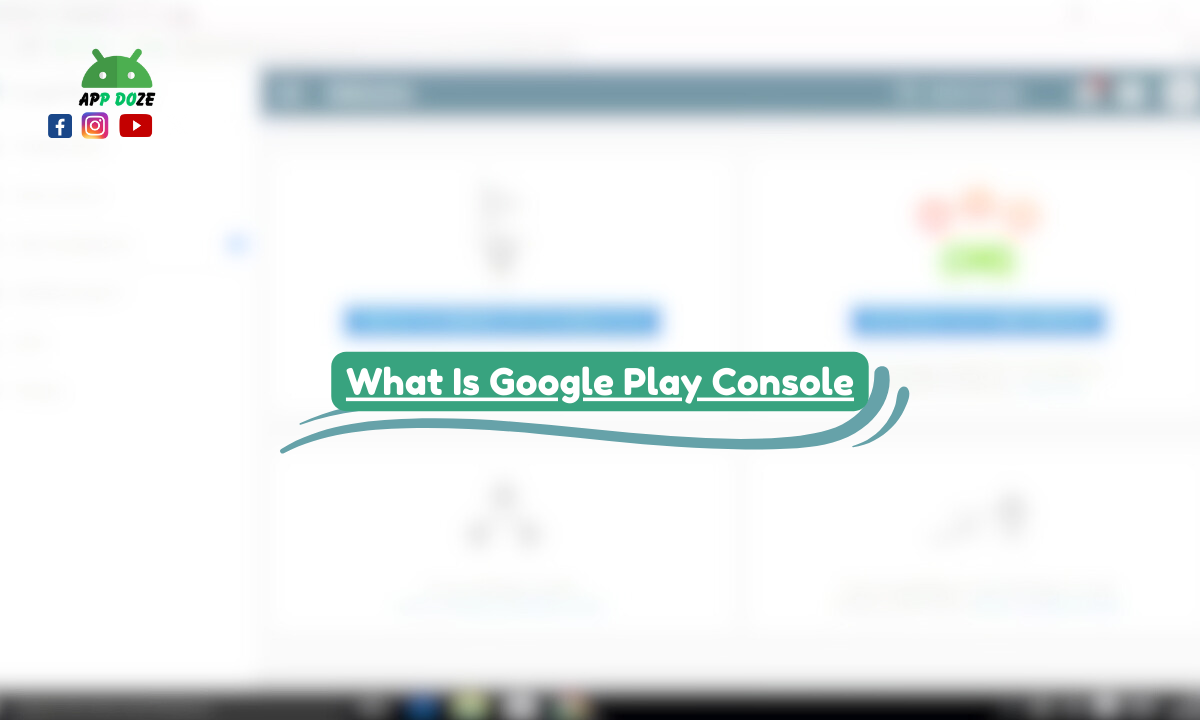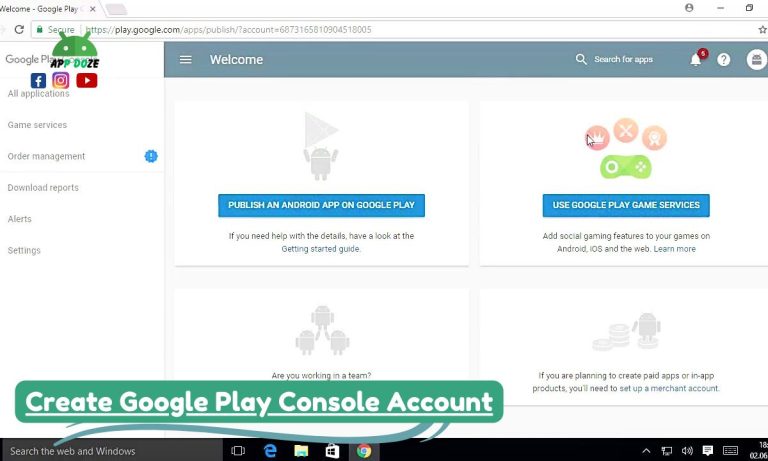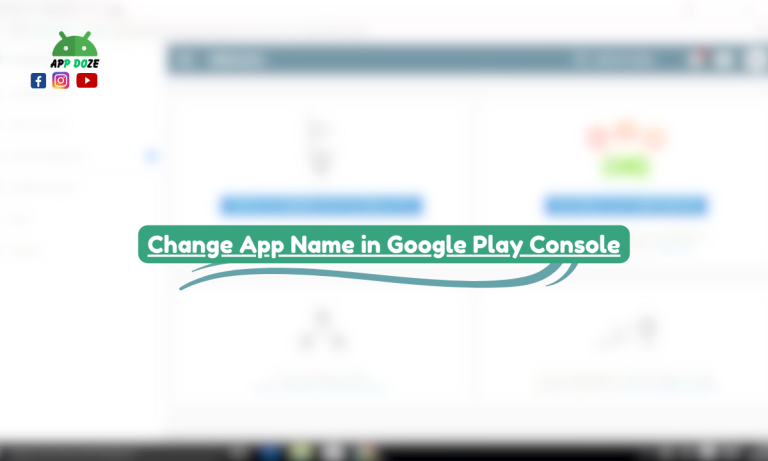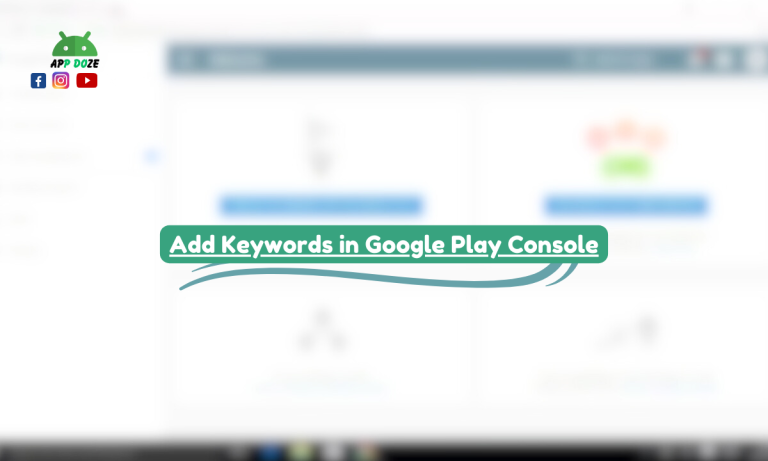If you’re an app developer looking to get your app on the Google Play Store, you’ve probably heard of the Google Play Console. It’s the primary tool that helps you manage, upload, and maintain your apps on the Play Store.
The Google Play Console is essential for developers, as it gives you access to a wide range of features that help you track your app’s performance, optimize its visibility, and interact with users.
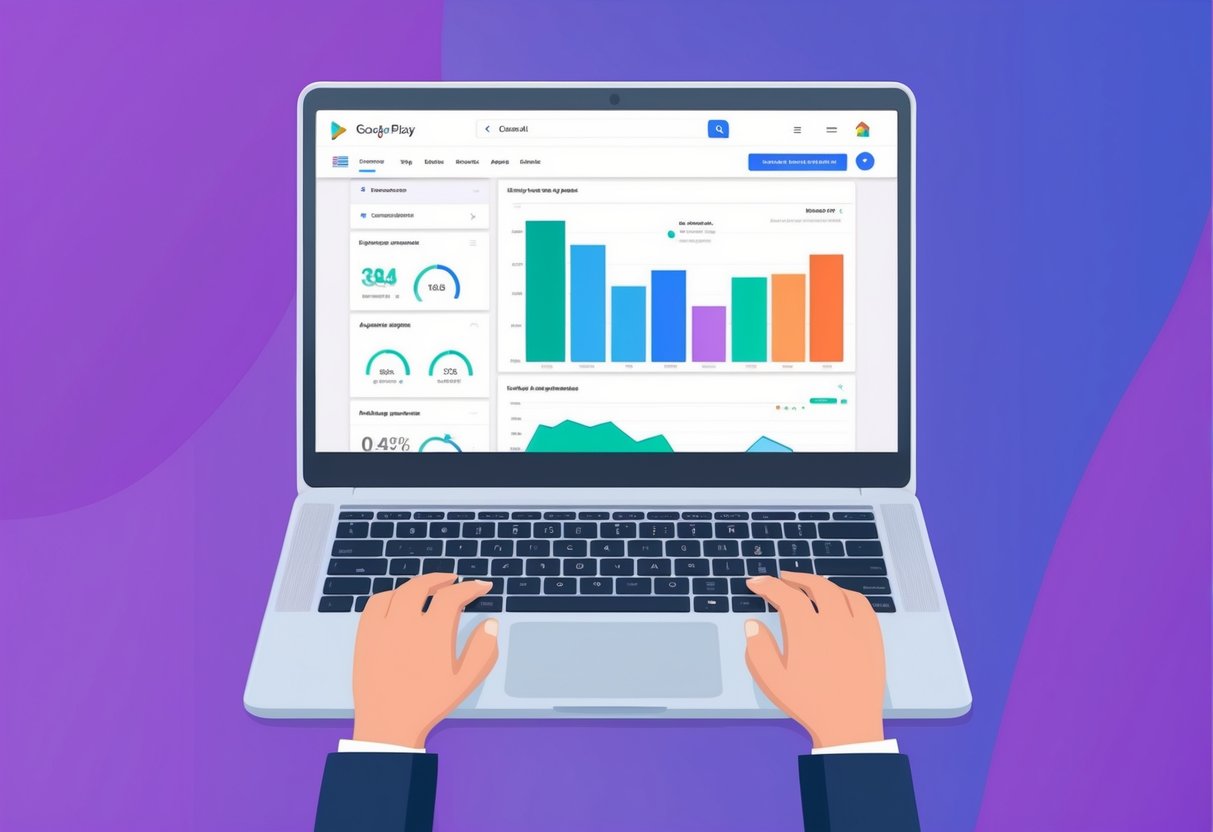
Whether you’re a beginner or someone looking to expand your app’s presence, understanding how the Google Play Console works is crucial. This guide will walk you through the important features of the platform in simple words so you can make the most of it.
What Is Google Play Console?
At its core, the Google Play Console is a web-based platform that allows you to manage all aspects of your Android app’s presence on the Google Play Store. It’s like a dashboard where you can upload your app, monitor its performance, respond to user reviews, track download statistics, and much more. The Google Play Console is where you’ll manage everything from app submissions to updates and even testing.
The console connects you directly with the Google Play Store, providing a centralized place where developers can manage their apps. It gives you the tools you need to keep track of your app’s success, monitor bugs and crashes, and ensure that everything is running smoothly for users.
Using the Google Play Console brings several key benefits to developers:
- App Management: You can upload, update, and publish your app on the Google Play Store all from one place.
- Performance Tracking: The console offers analytics tools to monitor your app’s performance, such as the number of downloads, user engagement, and crash reports. This helps you understand how well your app is doing and where improvements are needed.
- Testing and Experimentation: You can run beta tests, including open, closed, or internal testing phases. This allows you to get feedback and ensure your app is ready for a broader audience.
- Revenue Insights: If your app is paid or has in-app purchases, the Google Play Console provides detailed revenue reports. This helps you track how much money your app is making and where improvements might be needed in your monetization strategy.
- User Engagement: You can interact with users through feedback, reviews, and even direct responses, which helps you maintain a positive relationship with your app’s audience.
What Is Google Play Console Used For?
The Google Play Console is much more than just a platform for uploading your app to the Google Play Store. It’s a powerful tool that helps you manage your app throughout its entire lifecycle, from development to updates and beyond. Here’s how it can be used:
Uploading Apps
The most basic yet essential function of the Google Play Console is to upload your app to the Google Play Store. Once your app is ready for release, the Google Play Console allows you to submit it to the store. You’ll need to provide essential information about your app, such as its name, description, category, and screenshots. The console also lets you upload the APK or app bundle file, which is the actual code that runs your app. After you submit it, Google will review your app before it’s available for users to download.
Managing App Updates
After you’ve launched your app, the work doesn’t stop. As you continue to improve your app, you’ll want to release updates. The Google Play Console helps you manage and publish these updates. You can upload new versions of your app, fix bugs, and add new features. Whenever you update your app, the console makes sure that the latest version is pushed to users. You can also choose to roll out updates gradually, so a small percentage of users get the update first, allowing you to monitor performance before a full rollout.
Tracking Performance, Reviews, and Crash Reports
One of the most useful features of the Google Play Console is its ability to track your app’s performance. The console provides detailed analytics about how your app is doing in terms of downloads, active users, and overall engagement. You can also track reviews from users, which helps you understand their experience with your app and identify areas for improvement.
Additionally, the console offers crash reporting tools so you can track when and where your app crashes and work on fixing those issues to improve user experience. Monitoring these metrics regularly is essential for ensuring your app continues to perform well and meet users’ needs.
Running Tests and Managing Releases
Before you release your app to the public, you may want to test it with a smaller group of users. The Google Play Console allows you to run various types of tests, including internal, closed, and open beta tests. These testing phases allow you to gather feedback, identify bugs, and make improvements before launching your app to a wider audience. You can manage who gets access to these test versions of your app and ensure that only a select group of users are testing the app.
Once you’re ready, the console also helps you manage how your app is released. You can schedule the release of new versions, control when they’re available, and even set up staged rollouts, which means releasing updates gradually to ensure there are no major issues.
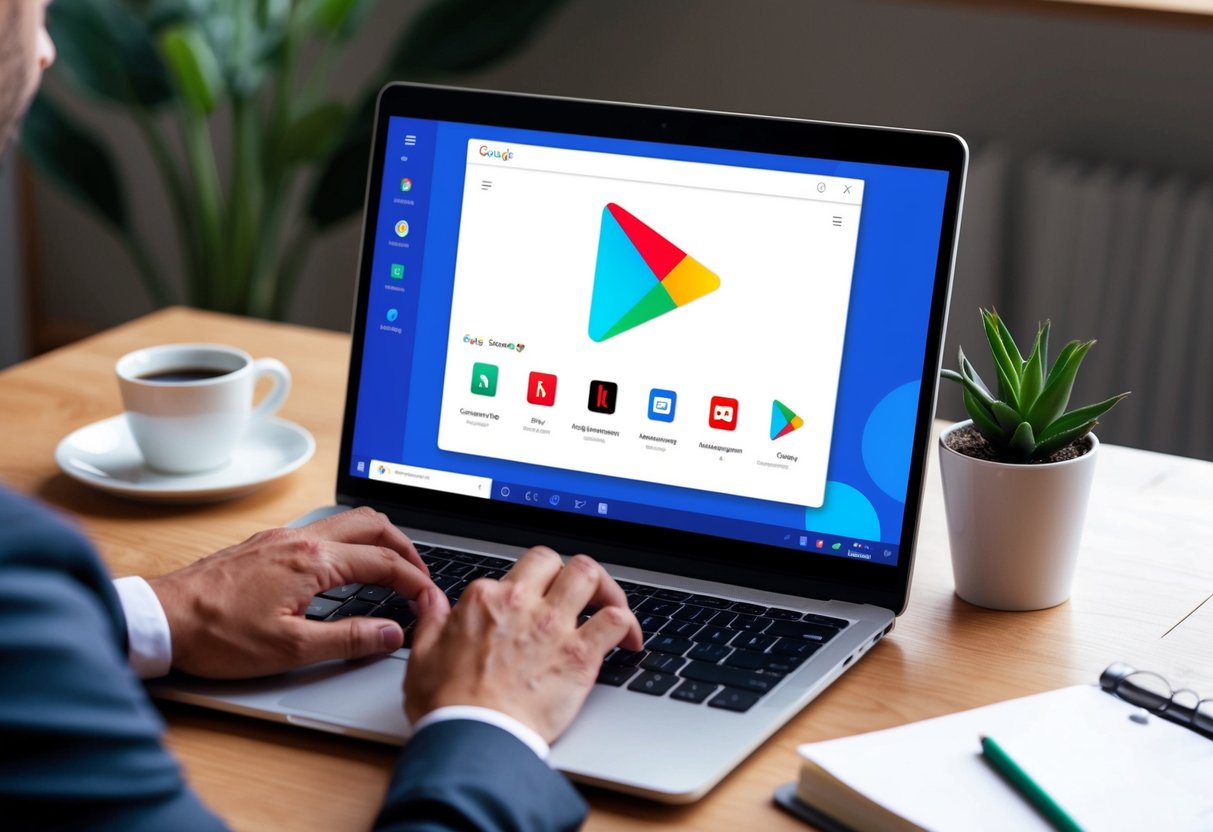
What Is Feature Graphic in Google Play Console?
A feature graphic is an important visual element used in the Google Play Store to showcase your app. It’s an image that appears at the top of your app’s store listing, providing an opportunity to capture the attention of potential users. This graphic plays a big role in how your app is presented to the world and can help make your app stand out from the competition.
Where It Appears in the Play Store
The feature graphic appears at the top of your app’s page in the Google Play Store. It is prominently displayed when users view your app’s listing, often seen before the screenshots and other promotional images. This makes it one of the first things potential users notice when they come across your app. It’s essential to make sure this graphic is visually appealing and aligned with your brand’s style, as it can influence the decision of whether someone will download your app or not.
Importance for User Attraction and Branding
The feature graphic is more than just a decorative image; it serves as a key marketing tool for your app. It’s your chance to make a great first impression and grab the attention of users. Think of it as the visual representation of your app’s brand and experience. A well-designed feature graphic can convey the purpose of your app quickly and effectively, increasing the chances of users tapping on your app’s listing.
Having a strong feature graphic also helps with branding. It reinforces your app’s identity and ensures consistency across different platforms. Whether users are seeing your app on the Google Play Store or on social media, the feature graphic helps create a recognizable look for your app. This can ultimately build trust with users, making them more likely to engage with your app.
Recommended Sizes and Tips
When uploading your feature graphic, there are certain guidelines you need to follow to make sure it looks its best. The recommended size for a feature graphic in the Google Play Console is 1,024 x 500 pixels. This size ensures that your image looks clear and well-defined on both mobile and tablet screens.
Here are a few tips to keep in mind when creating your feature graphic:
- Keep It Simple and Clear: Focus on one main idea or visual element that represents your app. Too much clutter can confuse users or make the graphic look unprofessional.
- Use High-Quality Images: The quality of your graphic matters. Blurry or pixelated images can make your app appear less polished, which can drive users away.
- Stay Consistent with Branding: Make sure your feature graphic aligns with the colors, fonts, and overall style of your app and its branding. Consistency helps users recognize your app and builds trust.
- Avoid Text Overload: If you decide to include text in your feature graphic, keep it to a minimum. Too much text can be hard to read, especially on smaller screens. Focus on a clear message or call to action if you include text.
- Test Across Devices: Your feature graphic will be displayed on various devices, so it’s important to check how it looks on different screen sizes. Make sure it looks good both on phones and tablets to ensure your app is presented well to all users.
5. What Is Open Testing in Google Play Console?
Open testing in Google Play Console refers to a stage in the app development process where you make your app available to a larger group of testers before the official public release. Unlike internal or closed testing, open testing allows anyone who wants to participate to download and try out your app. This testing phase is meant to gather feedback from a broader audience, ensuring that your app performs well across different devices and use cases.
Who Can Access It
Anyone can access your app during open testing as long as they have the link to your app’s testing page. You can share the link through social media, email, or other channels to encourage users to sign up and participate. This wide accessibility gives you the chance to test your app with a diverse group of users, which can provide valuable insights into how your app performs in real-world scenarios.
Since there are no limitations on who can participate, you can get feedback from users with different preferences, devices, and locations, which helps improve your app’s overall experience.
When to Use Open Testing During Development
Open testing is typically used after you’ve conducted internal testing and possibly closed beta testing. These earlier testing phases help you iron out major bugs and issues within a smaller, more controlled group. Once those issues are addressed, open testing is the next step, allowing you to see how your app holds up in a wider environment.
At this stage, open testing can be used to identify minor issues that might have been overlooked during previous testing phases. You can test the app’s usability, performance, and compatibility with different devices and Android versions. Open testing is also useful when you’re ready to test new features before fully rolling them out. You can get feedback on how users interact with these features, which helps you make any necessary changes before the app becomes available to the general public.
Benefits and Limits
Open testing comes with several benefits that can help you improve your app and make sure it’s ready for a successful launch.
- Larger Audience Feedback: The most significant advantage is the ability to reach a large group of testers. With more users testing your app, you can receive a wider variety of feedback from people using different devices to those with different usage habits. This helps you spot issues that may not have appeared during smaller testing phases.
- Real-World Data: Open testing gives you access to real-world usage data. Since anyone can join, you get a more accurate picture of how your app will perform once it’s publicly released. You’ll be able to see how the app behaves under different network conditions, device types, and operating system versions.
- Improved App Quality: By gathering feedback from a broader user base, you can identify and address bugs and issues before your app goes live. This helps improve the overall quality of your app, reducing the risk of negative reviews after the official release.
- Build Hype Before Launch: Open testing can also help you generate interest in your app before its public release. Users who participate in open testing can share their experiences, which can lead to increased visibility and buzz around your app, potentially driving more downloads once it is officially launched.
However, open testing has its limits as well:
- Lack of Control Over Testers: Since anyone can join open testing, it can be harder to control the group of testers. You may receive feedback from users who are not part of your target audience or who have little technical knowledge, making some of the feedback less useful.
- Potential for Negative Publicity: If your app has issues during open testing, it might affect the public’s perception of it. Since your app is available to a wide audience, negative feedback could spread quickly, potentially damaging your app’s reputation before it’s officially released.
- Limited Feature Set: Open testing is usually done with a version of your app that may still be in development. Some features might not be fully functional, or the app may not be as polished as you would like it to be. This can result in a less-than-ideal user experience for testers.
What Is the App Bundle in Google Play Console?
An Android App Bundle (.aab) is a new publishing format introduced by Google for distributing Android apps. It serves as a more efficient way to deliver apps to users compared to the traditional APK format. With an app bundle, you can ensure that your app is optimized for the specific device and configuration of each user, improving both performance and user experience.
How It Works vs APK
The Android App Bundle is different from the traditional APK (Android Package) in several important ways. An APK file is a complete package that contains all the resources and code needed for your app. When you upload an APK to the Google Play Console, it’s distributed as-is to every user, regardless of the device they’re using. This means that users with different screen sizes, CPU architectures, and other device-specific characteristics end up downloading resources they don’t need, which can result in a larger download size for your app.
On the other hand, when you use an app bundle, Google Play dynamically generates APKs for each user based on their specific device. This means that instead of downloading a large, generic APK, the user only gets the parts of the app that are necessary for their device. This makes the app smaller and more efficient. The App Bundle doesn’t contain all the resources in one file; instead, it stores the necessary files in a modular way. When the app is installed, Google Play assembles the APK for the user’s specific configuration, reducing unnecessary bloat.
Benefits: Reduced Size, Faster Updates
One of the main benefits of using an Android App Bundle is the reduction in the size of the app download. By only delivering the resources that are needed for each specific device, users download a smaller file, which can be a major advantage, especially in regions with slower internet speeds or data limitations. A smaller app size also means faster downloads and installations, which can lead to a better overall user experience.
Faster updates are another significant advantage. Since the app bundle allows Google Play to distribute only the changes made to your app instead of the entire APK, updates are smaller and quicker. This is particularly important for apps with frequent updates, as users will be able to install new versions of your app more easily. The modular nature of the app bundle allows you to update specific parts of your app, such as new features or bug fixes, without requiring users to download the entire app again.
Why Google Recommends It
Google recommends using Android App Bundles over APKs because it helps optimize the way apps are distributed and installed. One of the primary reasons Google encourages developers to adopt app bundles is that they provide a more efficient way to deliver apps to users. By reducing the size of app downloads and ensuring that users only get what they need for their specific devices, app bundles improve the overall experience for both developers and users.
Google also sees app bundles as a way to enhance app performance and help developers manage their apps more effectively. With app bundles, you can manage app modules more easily, allowing you to include specific features that can be dynamically downloaded when needed. This means that users who don’t need certain features or resources won’t have to download them, which reduces the overall app size.
Furthermore, app bundles help support Google’s Play Asset Delivery and Play Feature Delivery features, allowing you to serve large assets or features only when required. This helps ensure that your app is more adaptable, flexible, and optimized for a range of devices, enhancing the user experience and ensuring that the app performs well under various conditions.
What Is a DUNS Number in Google Play Console?
A DUNS number is a unique nine-digit identifier that is assigned to businesses and organizations by Dun & Bradstreet, a global business data and analytics company. This number is widely used to track and manage information about businesses, helping to verify the legitimacy and reliability of an organization. It’s an important part of your business profile, especially when dealing with financial transactions and partnerships.
When It’s Required (for Organization Accounts)
In the context of the Google Play Console, a DUNS number is typically required when you’re setting up an organization account. This means that if you’re creating a Google Play Developer account under a business or organization’s name, Google will ask for your DUNS number as part of the verification process. The DUNS number is necessary because it helps confirm that the organization is legitimate and recognized by global business data systems.
If you’re registering as an individual developer, you won’t need a DUNS number. However, if you’re representing a company or a large organization, providing a DUNS number is mandatory. This ensures that the account is linked to a real, verified business entity, which adds a layer of credibility and trust.
How to Get One
Getting a DUNS number is a simple process, but it may take some time to complete. You can request a DUNS number from Dun & Bradstreet, usually through their website. You will need to provide details about your business or organization, such as its name, address, and legal structure. After you submit the necessary information, Dun & Bradstreet will review it and assign you a DUNS number. This process may take a few days, so it’s a good idea to plan if you’re setting up your Google Play Console account.
It’s important to note that obtaining a DUNS number is free for businesses that need it for government contracting, as well as for businesses that are registering with the Apple Developer Program. However, Dun & Bradstreet may charge a fee for other types of services, so it’s always a good idea to check the details on their website.
Why Google Needs It
Google requires a DUNS number to help verify the identity of an organization when registering for the Google Play Console. The reason behind this requirement is to ensure that businesses and developers operating under the organization’s name are legitimate and can be trusted. The DUNS number serves as a way for Google to confirm that your organization is registered and recognized by official global business databases.
For Google, the DUNS number is part of a broader strategy to maintain a secure, trusted, and accountable environment for developers, businesses, and users alike. It helps prevent fraudulent or unauthorized entities from publishing apps on the Google Play Store, which can potentially harm users or tarnish the Play Store’s reputation.
Moreover, the DUNS number adds an extra layer of security and accountability in the app distribution process, particularly for larger organizations that may have more complex legal and financial responsibilities. By linking your organization to a DUNS number, you’re ensuring that your business is properly represented and validated in the eyes of both Google and potential customers.
What Is Closed Testing in Google Play Console?
Closed testing in the Google Play Console is a process where you test your app with a small, selected group of users before making it available to a broader audience. This testing phase allows you to gather feedback, identify bugs, and improve the app’s performance based on real-world usage, but only from a limited set of users. Closed testing is ideal for developers who want to ensure that their app works well for a specific audience before releasing it publicly or to a wider group.
How It Works with Selected Users
In closed testing, you choose a specific group of testers who will have access to the app. These testers can be handpicked based on various criteria, such as their experience, location, or interest in your app. Once selected, you provide them with access to the app, either through email invites or by sharing a unique link. Only the users you’ve chosen will be able to download and use the app, so you have control over who gets to test it.
To set up closed testing, you create a closed testing track in your Google Play Console. You can then specify the testers by email addresses or use Google Groups to manage them. After that, your app will be available to these users, who can download it directly from the Play Store. It’s important to remember that these users are not downloading a publicly available app; they’re getting a special version that you’ve shared with them for testing.
Use Cases and Setup Steps
Closed testing is typically used in situations where you want feedback from a controlled group before releasing your app to a broader audience. For example, if your app has a specific feature or target market that you want to test before launching, you can use closed testing to gather insights from the right people. It’s also useful if you’re making significant updates or changes to your app and want to test how well these updates perform before making them public.
The setup process for closed testing is fairly straightforward in the Google Play Console. Here are the key steps:
- Create a Closed Testing Track: First, you need to create a closed testing track in your Google Play Console. This is where you’ll upload your app for the selected testers. The track is separate from the production version of your app, meaning the testers will be using a version that is not publicly available.
- Invite Testers: Once your closed testing track is set up, you can invite testers. This can be done by email or by creating a Google Group that you can use to manage the testers. You can also set up a link that allows users to join the test.
- Upload Your App: After setting up the testing track and inviting testers, you’ll need to upload the version of the app you want to test. You can make updates to the app during the testing phase, which allows you to see how new features or changes perform.
- Collect Feedback and Monitor Performance: Once the testers have access to your app, you can monitor their feedback and performance data. You can track issues, crashes, and user behavior to identify areas that need improvement. Based on the feedback, you may decide to fix bugs, enhance features, or make changes before releasing the app to a larger audience.
- Prepare for Public Release: Once you’ve gathered enough feedback and made necessary changes, you can proceed to the next step of app development, which is releasing the app to a broader audience or directly to the public.
What Is Internal Testing in Google Play Console?
Internal testing in the Google Play Console is a phase where you can test your app with a very small group of users, typically within your team or organization. The goal is to quickly identify any critical issues in your app before you move to larger-scale testing or release. It’s a valuable step for developers who want to ensure that their app functions properly and doesn’t have major bugs, crashes, or other problems right from the start.
What Internal Testing Means
Internal testing is the first line of defense when it comes to catching bugs or issues in your app. During this phase, the app is shared only with a small group, which is often made up of your internal team, such as developers, testers, or other stakeholders. These people are the ones who will help you identify whether the app works as expected and whether it meets the basic functionality and user experience goals.
Unlike open or closed testing, which involve larger groups of users, internal testing is meant for the earliest stage of testing. The focus here is on identifying major issues like crashes, bugs, or broken features that could affect the app’s basic performance. It’s also a chance to check that the app runs well on different devices and with various configurations before moving on to a broader test group.
Number of Users Allowed
When it comes to internal testing, Google Play Console allows you to share the app with a limited number of users. Typically, the number of testers for internal testing is small — usually up to 100 users. These users are often developers or testers who are part of your team or who have direct access to the app’s development process. The small group ensures that you can quickly gather feedback on critical issues without the complication of too many users.
These internal testers get access to your app through a private link, and only they can install and use the app. This restricted access helps you maintain control over who’s testing the app and prevents unauthorized users from downloading it.
Best Time to Use It in the Development Stage
Internal testing is best used at the very beginning of the development process or right after you have completed a major update. It allows you to test the basic functionality and performance of your app before it reaches a wider group. This is especially important if your app has just undergone significant changes or if it is a new app.
The ideal time for internal testing is before you move on to larger-scale testing phases, such as closed or open testing. Once your app passes internal testing with your team, you can be more confident that it’s ready for a wider audience. Internal testing is a critical part of your app development process because it helps you catch and fix major problems before they reach users who could potentially leave negative reviews or encounter serious bugs.
In conclusion, internal testing is a valuable feature in the Google Play Console, allowing you to test your app with a small, controlled group. It helps you catch basic issues and performance problems early on in the development process. By using internal testing, you can ensure that your app is on track for success before it goes into more expansive testing phases.
What Is Installed Audience in Google Play Console?
In Google Play Console, the term “installed audience” refers to the group of users who have already downloaded and installed your app from the Google Play Store. These are the people who are actively using your app or have at least tried it by installing it on their devices. Understanding who these users are can give you valuable insights into how your app is performing and how well it’s being received by those who use it.
Who Is the Installed Audience?
The installed audience consists of all the users who have chosen to install your app on their Android devices from the Google Play Store. This includes both active users, who regularly use the app, and inactive users, who may have installed it but are no longer using it regularly.
This group could also include people who have installed your app in the past but uninstalled it at some point. The installed audience does not include users who have only viewed your app’s page in the Play Store but haven’t yet installed it.
For developers, understanding your installed audience means knowing who your active users are and how your app fits into their daily lives. It gives you a direct view of how your app is performing once it’s in the hands of users.
How Developers Use This Data
As a developer, the data from your installed audience is invaluable for making informed decisions about your app’s development and marketing strategies. Google Play Console provides detailed insights into the installed audience, such as the number of active installs, user retention, and uninstall rates.
By analyzing this data, you can understand trends in how your app is being used. For example, if you notice a sudden drop in active installs or a high uninstall rate, it might signal issues with user experience or a feature that’s not performing well. This information allows you to address potential problems quickly, improving the app’s chances of keeping users engaged.
Additionally, you can use the installed audience data to segment your users. For example, you might identify different types of users based on their behavior in the app (active vs. inactive users) and target them with specific updates, offers, or notifications that cater to their needs.
Importance of App Updates and Targeting
The installed audience is crucial when you are planning app updates or new features. By knowing how many users have the app installed, you can estimate how many will be affected by the updates. This is particularly important when rolling out new features or bug fixes, as it helps you plan for the necessary support and monitoring.
Furthermore, understanding your installed audience is essential for targeting users effectively. With this data, you can create tailored campaigns, such as re-engagement campaigns for users who haven’t used the app in a while or special offers for users who are actively engaged. You can also test new features or content with your installed audience to see how they respond before making the changes more widely available.
What Is Managed Publishing in Google Play Console?
Managed publishing in Google Play Console is a feature that allows you to control when your app updates or changes are published on the Google Play Store. It gives you full control over the timing of your app’s release, which can be incredibly useful if you want to ensure that all aspects of your app update are in place before making them available to your users.
With managed publishing, you can approve or delay the publishing of changes to your app manually. This contrasts with the default auto-publishing setting, where your updates are automatically published once they pass all the necessary checks by Google.
How Managed Publishing Works
When managed publishing is enabled, any changes or updates to your app, such as new versions or bug fixes, will not be automatically published. Instead, they will remain in the staging area until you decide to release them. This gives you time to double-check everything, ensure there are no issues, and even coordinate the release with other marketing efforts or app-related events.
If there are any problems or changes needed after your app is submitted for review, you can halt or postpone the publishing of the update. This ensures that no unwanted or incomplete versions of your app reach your users.
Difference Between Auto-Publishing and Manual
The primary difference between auto-publishing and managed publishing is the level of control you have over the release process.
With auto-publishing, as soon as your app’s update passes the review process, it is automatically made available to users. While this can be convenient for developers who don’t want to manage the release process, it also means that updates are pushed to users without any extra checks or delays, which could lead to problems if an issue arises after submission.
Managed publishing, on the other hand, requires you to manually approve the release after the update has been reviewed. This gives you more flexibility and time to ensure everything is correct. You can decide exactly when your update goes live, reducing the chances of mistakes and giving you a chance to react quickly if something unexpected occurs.
When Developers Should Use It
Managed publishing is especially useful in a few different scenarios.
If you are launching a major update or new feature that needs careful coordination with marketing or other efforts, you can use managed publishing to time the release for maximum impact. For example, if you’re planning a promotional campaign, you can wait until everything is ready before pushing the update live.
You should also consider using managed publishing if you are working with a team and want to ensure that all team members are aligned on the timing of the release. With managed publishing, you can avoid situations where an update goes live without all the necessary elements in place.
Another reason to use managed publishing is when you’re releasing an update to fix bugs or security issues. In these cases, you may want to delay the publishing until you’ve fully tested the update and can ensure that it won’t introduce new problems for your users.
Conclusion
In conclusion, the Google Play Console is an essential tool for developers looking to manage, update, and optimize their Android apps on the Google Play Store. Whether you’re uploading your first app or handling multiple updates for an established app, the console offers you a range of powerful features that help streamline the process. It gives you access to everything from app testing to detailed performance reports, allowing you to ensure that your app reaches users in the best possible way.
Key features like open and closed testing, app bundles, managed publishing, and feature graphics are just a few examples of how the Google Play Console helps you make informed decisions and keep your app running smoothly. With tools for tracking app performance, reading user reviews, and managing updates, the Google Play Console serves as a one-stop platform for maintaining your app’s presence on the Play Store.
As you continue to explore and use the Google Play Console, it’s a good idea to start small by experimenting with its various features. This way, you can gradually understand how each tool works and how it can benefit your app’s development process. Don’t be afraid to try out features like open testing or managed publishing to see how they impact your workflow.
FAQs
Can I use Google Play Console for free?
Yes, you can create a Google Play Console account with a one-time fee of USD 25. After that, you don’t have to pay any recurring charges to use the console, though there are some costs associated with app development, such as for Google Play Store listings or specific features.
Is a DUNS number required for all accounts?
No, a DUNS number is only required for organizational accounts. If you’re registering as an individual developer, you don’t need a DUNS number. However, if you’re representing a business or organization, you will need to provide one to verify your account.
How long does app review take?
The app review process typically takes a few days, but it can vary depending on various factors, such as the complexity of the app and the current volume of app submissions. On average, you can expect it to take about 3 to 7 days. However, it may take longer if there are issues or if your app requires additional verification. Keep an eye on your Google Play Console for any updates on your app’s review status.
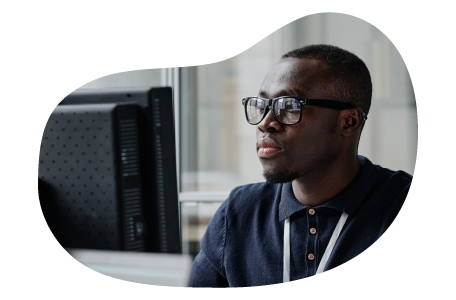
Charles Mata is an experienced app developer and educator, passionate about helping others build powerful mobile applications. He publishes in-depth guides on app development, covering Android Studio, Firebase, Google Play Console, and more. With a practical approach, he simplifies complex coding concepts, making them easy for beginners and advanced developers alike.
Charles also offers a premium website development course, where he teaches step-by-step strategies to build, optimize, and scale websites for success. Whether you’re a beginner looking to learn app development or an entrepreneur wanting to create a website, his expert insights will guide you every step of the way.